Since that's all there is, close the brackets before pressing 'Enter': Obviously the answer is 4. Even if you forget to close the bracket, the calculator will still give you 4. However, you should get into the habit of always closing the bracket, or you will forget to do it when it's really necessary and will get the answer wrong! Here's what we mean. If you had to do this question: ... you would want the answer to be 4 + 5 = 9 However, if you enter it on the calculator without closing the bracket: ... the calculator will do the square root of 21 and get 4.582575695 This is what you want the calculator to do: 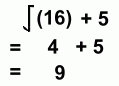
When you use a key that inserts a bracket, you must close the bracket before entering any more numbers. Other functions besides the square root provide brackets like these; whenever they're inserted, be sure to close them, even if you think you don't need to. |